dbMASS 4.0
[ All ] [ dbMASS 3.9 ]
[ dbMASS 4.1 ]
This file documents the enhancements and problem fixes provided with dbMASS version 4 Beta through release. Please read to stay up to date on these developments.
dbMASS 4.0 Special Note
Several modifications to the database structure were required to support the new features provided by dbMASS 4.0. The conversion to the new structure is automatically handled when you attempt to access an older version database. A new database is created and the information from the original database is transferred to it. The original database will remain unaffected. Previous versions of dbMASS will not be able to access the dbMASS 4.0 databases.
CONTENTS
----------------------------------------------- Version / Published
- New Features
- Enhanced MPEX Format Support (Working with Flat Files)
- Negative Quantity Support
- Posted Messages
- Bug Fixes
- Related Data Groups
- Entry Details for Class Based Reports
- MPEX Import Process Fixes
- More New Features
- Bug Fixes
-------------------------------------------- 4.0 Beta1 / June 20, 2000
-------------------------------------------- 4.0 Beta2 / Aug. 18, 2000
----------------------------------------- 4.0 Release / Dec. 5, 2000
1. New Features
- Enhanced MPEX Format Support (Working with Flat Files)
The most significant enhancement provided with this release is the ability to export the dbMASS data to a text file using the Mass Properties Exchange (MPEX) format. The MPEX data can easily be opened with your spreadsheet application to view and modify the data. This feature will allow you to quickly build and modify your database within a spreadsheet without having to step through the various windows required to access the data within the dbMASS environment. After the data has been modified you can use the enhanced MPEX import feature to restore the data into a fully relational dbMASS database.
The export/import MPEX capability will enhance your ability to share your mass properties data with others who use different applications. In addition to the ability to access the data with a spreadsheet application, anybody who has developed an MPEX translator will be able to read the data into their application and or write their data for import into dbMASS.
To use the new MPEX support within dbMASS, use the export and import commands found in the database vocabulary accessed via the database maintenance command from the top level dbMASS vocabulary. The export command will copy all data in a database to a single MPEX formatted file. You will need to specify the path where you would like the file placed using the Path Window. After that, a unique filename will automatically be created. The MPEX filename and its full path are displayed at the end of the export process. To use the MPEX import feature, select the import command then use the Path Window to identify the MPEX file you want to read. A name for the created database can be embedded in the MPEX file format. If one is not provided, the filename will be use.
The dbMASS generated MPEX file contains comment lines throughout the file to define the contents in each dataset of information. The comment lines give what each column of information is and how to use the dataset designator to specify additional options. The comment lines will have information that is optional enclosed in brackets []. To include an optional piece of information, include the option specified without the brackets. To familiarize yourself with the MPEX format, export a small dbMASS database. Open the designated file in your spreadsheet application and peruse the file. Hint: Use the control key [Ctrl] with the up/down cursors to quickly move through the datasets. You can find further documentation on the MPEX format at the dbMASS web page. This page is being updated and will in the future provide comprehensive documentation on the MPEX format.
- Negative Quantity Support
The Entries and Items Windows now support having negative quantities. Often when creating sequence mass properties it is desirable to subtract out entries that are in previous configurations in a sequence. Rather than create unique configurations that are tracked all of the way down through the affected assemblies of the product structure for each combination of equipment, you can now add negative entries to a top level assembly created for the explicit purpose of removing equipment. This will simplify the creation of the various configurations required to perform sequence mass properties. Undoubtedly, you will also find other creative uses for this capability.
- Posted Messages
When dbMASS performs tasks which require considerable time or that have many steps in a process, a message is often posted in the center of the screen to provide a sense of what is going on. When a task was performed quickly, there often wasn't enough time to read the message. A delay was added so that the messages will be posted for about one second. Fast enough to prevent boredom, yet long enough to read the short messages if you really want too.
2. Bug Fixes
- Uncertainty Reports
A problem was corrected which would occur with uncertainty reports when the uncertainty weight was zero. All entries with zero weight uncertainty also reported the inertia uncertainty as being zero even when there was some. The displayed values in the Uncertainty Window, however, were being handled correctly.
- Mass Item Status
Mass item status refers to the method used to track whether mass properties are calculated or user defined/over-typed. In the past this variable was tracked along with the entry id and description. This worked fine until configuration management was introduced and a given entry id no longer uniquely identified an entry. With configuration management, it is the combination of id, configuration and effectivity that defines uniqueness. The mass item status is no longer associated directly with the entry id (descriptor) and has been to the entry records themselves. This will allow different configurations and effectivities of the same entry to have different mass item status. This enhancement will also support the ability to add user defined/over-typed mass properties at the assembly level. However, the assembly level mass property definitions are not supported with this release. Stay tuned.
3. Related Data Groups
Groups are supported in the Contingencies, Configurations, Effectivities, Factors and Materials Windows. Previously, if you wanted to delete a group you needed to first delete all sub-entries from the group. This has been changed so that now you can delete a group with entries. The entries are unaffected by deleting the group.
Some problems were uncovered with working with groups when they extended beyond the first page of data. These problems have been fixed.
4. Entry Details for Class Based Reports
Class reports with entry details have been changed to list the entries in the order they are found in the product structure. Previously they were listed in the reverse order.
5. MPEX Import Process Fixes
A problem with the MPEX import process for class categories has been fixed. Instead of the categories that had multiple references within the class structure being commonly referenced, each occurrence created a new category so that multiple categories with the same description were introduced. This problem was introduced with the enhanced MPEX format support introduced with version 4.0 Beta1. It has been fixed so that each category is uniquely identified by its description.
The MPEX format supports a UNITS dataset which specifies the units for mass and length. The MPEX format assumes the inertias are given as moments, i.e., not in radius of gyration. The import process for dbMASS always uses the active units specified by the Units Window unless the UNITS dataset is used. So normally you want to set the units using the Units Window prior to importing data. However, if the MPEX UNITS dataset is provided in the file and it specifies both the units used for mass and length, you don't need to concern yourself with the units except in one way. The moments of inertia / radius of gyration mode should be set to moments of inertia since this is not directly specified by the UNITS dataset.
Having said all of that, a special clause has been added to the import translator to ignore the radius of gyration mode setting if the import data is in the MPEX format. This should eliminate this potential source of error when importing MPEX data.
6. More New Features
dbMASS now supports having contingency linked uncertainty. This feature supports having user defined uncertainty values/percentages associated with each contingency type. When the feature is enabled and a contingency is assigned to a part, the uncertainty of the part is automatically set to the predefined uncertainty values and/or percentages. The dbMASS uncertainty module is required for this feature to be available. The feature by default is disabled. When enable, several levels of automation are available. The use of this feature and the accompanying user interface are discussed in the following paragraphs.
This feature is accessed by opening the Contingencies Window as you normally would, by clicking on the contingency field within the Part Window.
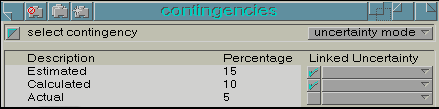
Notice that the Contingency Window has been widened with a column of buttons on the right. These buttons are used to set the overall linked uncertainty mode and the status for each contingency defined. The upper most button is labeled "uncertainty mode." Selecting this button will open the Uncertainty Mode Window.
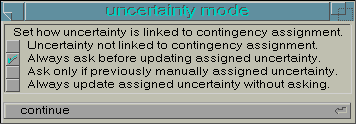
This window presents four different modes, one of which is selected to be active. Progressing down the list provides higher degrees of automation of the linked uncertainty feature. The first mode disables the feature altogether. The second mode, when active, will provide a prompt prior to updating the part uncertainty with the linked uncertainty values. The user can either proceed with the assignment or abort it. The third option will provide a prompt only when the part uncertainty currently assigned had been user defined, (i.e., manually entered). This particular mode is useful if there are times a part uncertainty is unique and not to be determined by the assigned contingency. The fourth and last option sets the linked uncertainty mode to fully automatic. All part uncertainties will be automatically set to the linked uncertainty values/percentages without prompting. To set the mode, click on the button to the left of the descriptive text. Either click on the continue button or press the [Enter] key to activate the selected mode.
Returning now to the Contingencies Window, note that there is a short and a long button to the right of each contingency. These buttons are used to set the linked uncertainty status (whether enabled or not) and the uncertainty values/percentages for the given contingency. Selecting the short button will toggle the status. The uncertainty is linked when the check mark is displayed. Selecting the long button will open the Uncertainty Window. This window looks and responds the same as when working with a part Uncertainty Window.
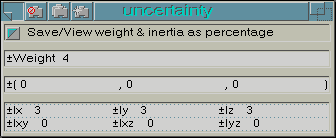
The uncertainty values/percentages are associated with the contingency and have nothing to do with the part that was used to access the Contingencies Window unless, of course, the particular contingency is assigned to the part. Remember to set the "Save/View" mode to percentage when desired. The default mode is actual values.
There are several events which will trigger the option to cause the uncertainty assignments to be reassessed. When working with the Uncertainty Mode Window, if the previous activated mode was to disable the linked feature, then enabling it at any level will provide the option to reassess all parts with any active contingency linked uncertainty to be reassessed. To reassess the linked uncertainty assignments for a specific contingency, toggle the short button to the active mode. In addition, editing the values defined for an active linked uncertainty will provide the option to reassess all parts with the specific contingency after the Uncertainty Window is closed.
![]()
The Active Status Bar appears across the top of the dbMASS screen. It displays, starting from the left side, the active database description and its directory. The right side of the status bar displays the active units. The units appear from left to right in the following order: mass : length : inertia > inertia mode. Having this information only a glance away will save time and effort and hopefully will eliminate active units related errors. Open the Database and/or Units Windows to affect the active status.
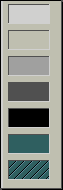
dbMASS now supports printing to LPT ports 1 through 3. It was previously limited to printing to LPT 1. The printer port is set in the Page Template Window with a drop down select window. A new button appears just to the right of the printer button to implement this feature.
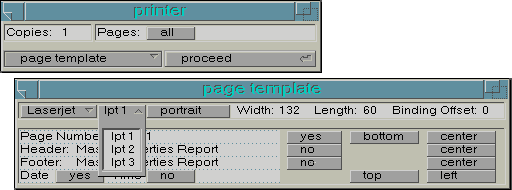
Different printer ports can be used to print to different printers directly connected to the PC or by using the port capture feature within the Windows environment to print to various network printers.
Some problems have been experienced with having the Cut Icon located right next to the Close Icon. The Cut Icon was being accidentally selected instead of the Close Icon. To help prevent this mistake the Cut Icon now has a Confirm Cut mode. One click on the Cut Icon causes it to go into the Confirm Cut mode which is active for about 3 seconds. To confirm that a cut was fully intended, the Confirm Cut Icon must be selected while it is in this mode. It will reset back to the Cut Icon if not selected. The [Ctrl]-[x] key combination continues to work without any confirmation needed.
dbMASS now supports exporting and importing the cost tracking fields associated with the Cost Tracking Module through the use of the MPEX format. The cost data is included when the Export MPEX command is run.
7. Bug Fixes
A bug was uncovered and fixed in the calculations used to determine the transformation matrix between the principal axes and the reference axes. The magnitudes of the principal inertias were not affected by the bug. The equations used did not correctly handle the condition where two principal inertia magnitudes were equal and no principal axis aligned with any reference axis. Previously, this condition could cause a non-unity, skewed transformation to be computed.
A bug has been fixed which was present in dbMASS v.4 Beta 1 and 2. The problem occurred in the process of creating the version 4 database from an earlier format. A new field used to track the CG status of entries in an assembly was not being properly set. If you used either of these versions you will need to run the database repair and update commands on the affected databases.
An implementation problem was corrected with the import of the WEIGHT CHANGES dataset from the MPEX format. Each history record would cause the associated change category, reason and user to be reinserted into the database even when they were already present.